< Back to Manage Trainings and Data Help Page 
There are two ways to manage training completions: the front-end method and the back-end method.
Disclaimer: HWapps Development team is in the process of integrating these two methods and ensuring they know how to ‚Äútalk to eachother‚ÄĚ. As you go through this guide, and if/when you need to delete or edit registration entries in either place (back-end or front-end), make sure you apply the same changes to both as, at present, not all changes will transfer to the other database. To ensure data integrity and accuracy, coordinate with Carlos Martinez and the HWapps Team if you need to delete or change any registration entry information.¬†
Back-end Method (recommended): 
You are recommended to use the back-end tool for managing and tracking course completions when you are in need of generating and exporting a completion report for a training, training initiative, or across all trainings, for a certain period of time. There are many ways you can prepare your report with as many fields and filters applied as needed to ensure you are exporting the data you need.
The back-end database that stores completions for the OCH LMS is called the Master Training Database (MTD). 
Front-end Method
For more local course completion reporting Рin instances where you need to view completions for a particular course easily Рyou might opt to use the front-end Rosters instead. The advantages to this are merely aesthetic; you can search for the session or training and easily view a table on the front-end of the OCH LMS of the number of people complete. Likewise, you can reference the Completed column on the roster table: http://carecompasslms.hwapps.org/ltd-training-listing/
Navigate to the MTD easily through your OCH Admin Dashboard by selecting Completions and then View Completions.  
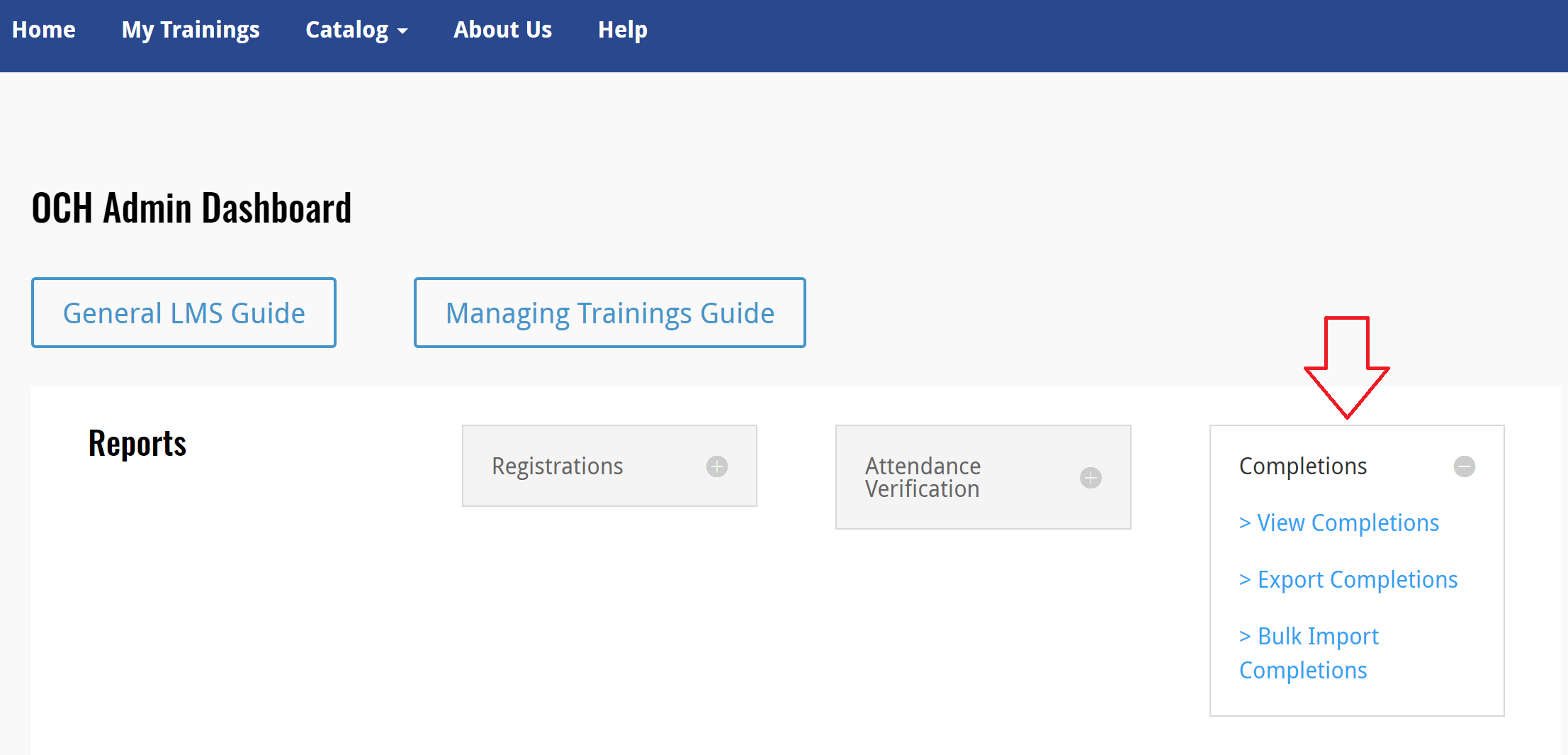
You will be brought to a back-end database with a few options for helping you prepare the report you need.
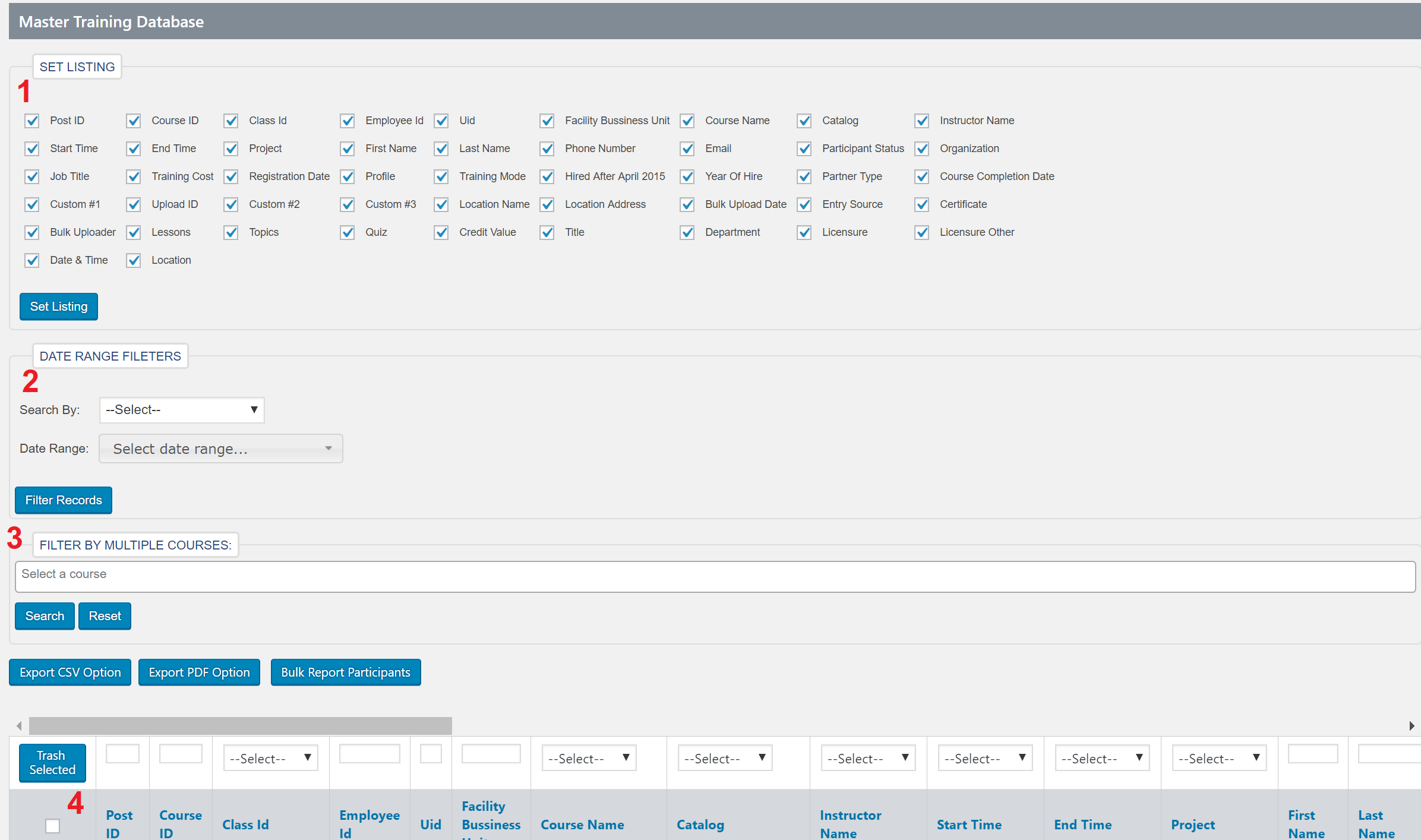
There are two ways to export data. The first is by exporting via CSV and the second option is to export via PDF.
Exporting to CSV is advised because a pop-up appears and will allow you to choose to include any number of fields in your exported excel file.
Exporting to PDF is not advised as PDFs are restricted in the number of columns they include (4).